Volatility Factor EA Custom Settings 2
Here we have used a little unconventional approach. We have decreased the number of additional positions. From our tests we found that in most of the cases the robot doesn't need more additional positions to compensate the initial losing position. Also we have forbidden the robot to trade in certain dangerous hours. The robot trades only on GBPUSD currency pair. You can see the other changes above. Please continue reading below.
Volatility Factor EA Custom Settings 2
Live Performance
- CloseOnlyOnProfit = true
- ForceLoss = 310
- MaxNegAdds = 1
- BetterPricePips = 20
- FixedLots = 0.1
- MondayHoursForbidden = 8,9,10,11,12,17,18
- TuesdayHoursForbidden = 8,9,10,11,12,17,18
- WednesdayHoursForbidden = 8,9,10,11,12,17,18
- ThursdayHoursForbidden = 8,9,10,11,12,17,18
- FridayHoursForbidden = 8,9,10,11,12,17,18,22,23
Settings explanation
CloseOnlyOnProfit: When enabled, the robot closes opened trades only in two cases. The first case is when the total profit of all opened trades is greater than 0. In the second case, the EA would close the trades when the stop loss level is reached. The latest versions of the robot have low stop loss levels. For that reason, we have increased the ForceLoss parameter here. To accomplish our goal in the current case, we have also enabled CloseOnlyOnProfit.
ForceLoss: Thanks to this parameter, you can set your own stop loss level. By increasing the value of this parameter, you also increase the chance of closing all trades on profit. Since the Forex market is too volatile in most cases, there are big movements. By increasing this parameter, we aim to avoid these big movements and give the robot a chance to close the trades on profit when the quotes get back to normal levels. Bare in mind that increasing this parameter also increases the risk for your account. In the current case, we have set ForceLoss=310. We have chosen this value after our extensive tests with the history data. We aimed to find the best value which would not expose our account into risk and resist the market fluctuations at the same time.
MaxNegAdds: This parameter controls the number of additional trades opened for compensating negative ones. It is a very useful feature. Theoretically, if we set an extremely big number as value, the robot will certainly close trades on profit at certain period of time. However, doing this requires higher account balance, otherwise we may lose our account. In the current case, we have set MaxNegAdds=1, which means that the robot may open only 1 additional trade. The total trades could be max 2 at a time. From our tests we found that in most of the cases the robot doesn't need more than 1 additional trade to compensate the initial losing position. The goal here is to decrease the risk for the account.
BetterPricePips: This parameter define the minimal distance, in standard (4 digits) pips, between the initial position and the additional positions. We found out that BetterPricePips=20 in combimation with the other settings provides better results. If the value of this parameter is lower, then the robot would open all its additional trades earlier - this will reduce our chances for compensating the losing trades. If we go the opposite way and set a higher value, then we may miss the correct time for opening an additional trade, especially when the market ranges. If this happens, the next station will be hitting the stop loss and we do not want this.
FixedLots: We have used fixed risk for this account but we can always enable the money management system, if we decide to. Don't forget tha the trading risk is very important since it determines our profit or loss. Every trader should make a choice of his/her own about it. We do not recommend trading with risks higher than 5%.
Time Management: To reduce the risk to minimum, we have forbidden the robot to trade during specific periods of time. In our tests, we have found out that the following hours 8,9,10,11,12,17,18 (GMT +2) are potentionally dangerous for trading. Of course, other hours can be avoided as well. Of course, forbidding more hours leads consequently to lower trading activity - do not forget this.
Additional instructions
The aforementioned settings are very good but they would work in 99% of the cases. Since the market is too volatile and unpredictable, a strategy may always fail under specific conditions. For that reason, we always need another plan. What could we do when the price drops or increases all of a sudden? Here are some additional suggestions for the above-mentioned settings:
- Increase the value of MaxNegAdds: this should be made with small steps. Wait until you find out whether the market price will continue to move in the opposite direction. When you are sure that the market has cooled down, increase MaxNegAdds by 1. If the price continues to move again to the wrong direction, you may increase the value again but be always cautious!
- Increase the value of ForceLoss. You can do this to avoid the reach of the stop loss level. At the same time, you can wait until the price moves away more from the opening price of the main trade and increase MaxNegAdds by 1.
- If the price jumps or falls suddenly, you may increase MaxNegAdds by 1 and increase the trading risk two or three times. This way, with small movements of the price, the last trade would compensate the precedent losing ones and you may consider closing manually all the trades. We suggest manually because the robot calculates the profit in pips, not in money.
We shared here a few options how to act in extreme situations in order to compensate losing trades. Be careful what you do and always follow your accounts!
IMPORTANT: The instructions explained above are experimental and a bit risky. We do not recommend them to traders without much experience. Everyone is free to use these settings at his/her own discretion.
Comments (4)
You are welcome! Our team always aims to provide the best for our customers. If you need to know anything, don't hesitate to contact us.
hi please can you provide a custom set file 2 like on the myfxbook account thx lukas
Dear GIANLUCA MARCOCCIA, we do not provide additional set files because the settings are listed here in this topic. You can check them out just below the myfxbook graph. Just change the settings listed there and leave the others at default. That's all! If you still need our help, feel free to write us back.

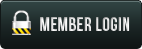
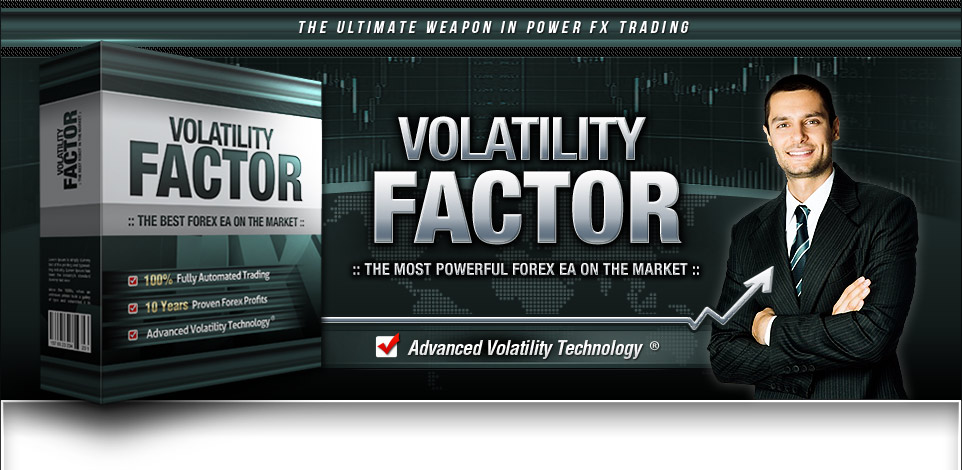



Thank you for this new settings.
With my backtest I found the best result with Custom Settings #2.
Please, continue to test other different settings and post them, I'll appreciate this...